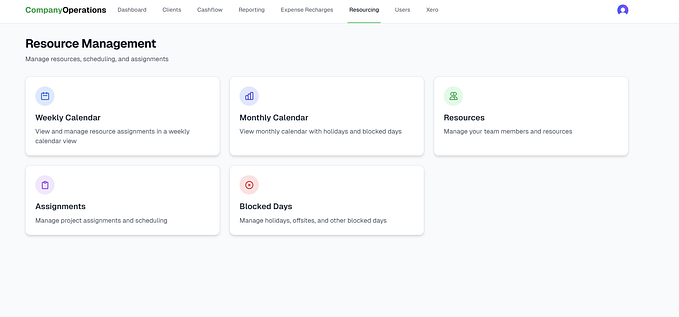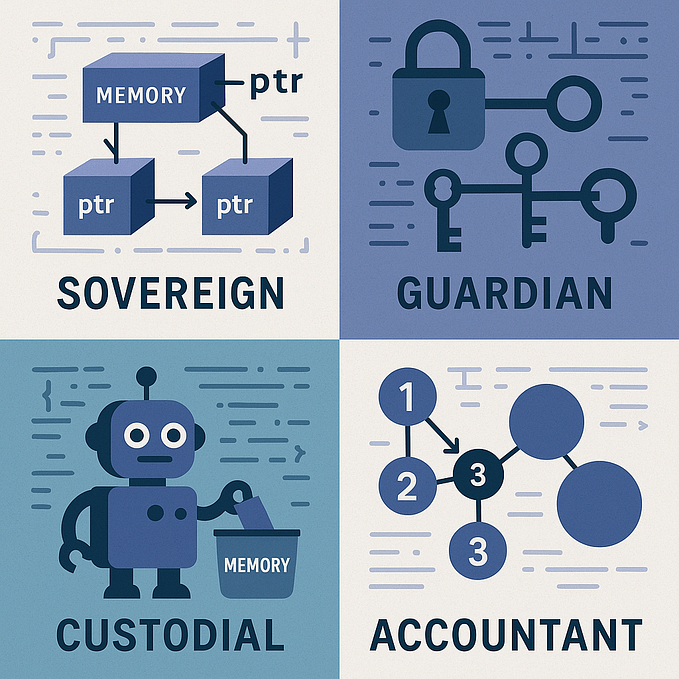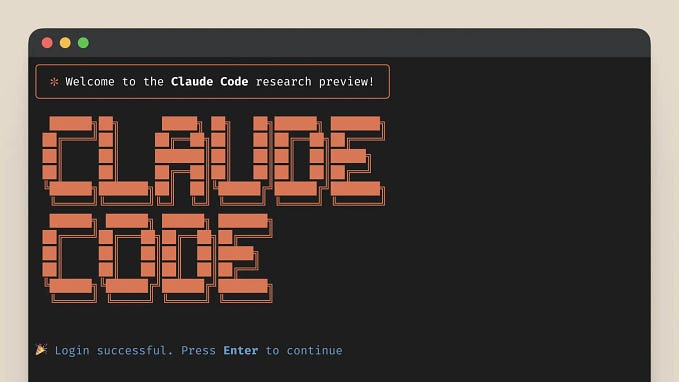Searching codebase at the Speed of Thought in Cursor/Cline (VSCode)
I use Zed (https://zed.dev/) as my main editor. While Zed has many great features, such as its snappy performance and excellent Vim support, my favorite feature is the search functionality called Multi Buffer. This feature allows you to search multiple files or buffers simultaneously and display the results together. As shown in the video below, with Zed, you can quickly search for code without taking your hands off the keyboard using commands like g/ + search word + enter + hjkl + g+space. This is an essential feature for someone like me who frequently searches through code.

On the other hand, I’ve recently started using AI-assisted editors based on VSCode, such as Cline and Cursor. The code search functionality in these editors is particularly stressful.

I’ve been looking for ways to improve this not-so-user-friendly search view that requires moving the mouse cursor and checking each result one by one. I found that by modifying the settings.json file, it’s possible to achieve a better experience, so I’m sharing this for others who might feel the same way.
First, let’s change the search method. VSCode offers two ways to search: from the sidebar on the left or using the Search Editor. We’ll adopt the Search Editor method.
Open “Preferences: Open Keyboard Shortcuts(JSON)” with cmd + shift + p and add the following:
[
...,
// Add at the very end
{
"key": "shift+cmd+f",
"command": "search.action.openNewEditor"
},
]“shift+cmd+f” normally displays the search window in the left pane. We’re reassigning it to open the Search Editor instead. By adding this at the very end, we can override the default shortcut.
Next, select “Preferences: Open Settings(JSON)” from cmd + shift + p.
Then, add the following settings:
{
...,
"search.mode": "reuseEditor",
"search.searchEditor.focusResultsOnSearch": true,
"search.searchOnType": false,
}"search.mode": "reuseEditor": Reuses the same Search Editor for each search."search.searchEditor.focusResultsOnSearch": true": Automatically focuses on the results when they are displayed. This eliminates the need to manually move focus to the Search Editor after searching."search.searchOnType": false": Requires pressing Enter to initiate a search. This is a countermeasure for whenfocusResultsOnSearchis true, as the focus would otherwise move every time an automatic search is triggered.
After the Changes
The search experience has improved! As a side effect, I feel that the search is slightly faster because it’s text-based. This enhancement has made my workflow much smoother and more enjoyable.

Finally this is the settings.json file after the changes.
I hope this helps!